One-Click Install, Instant Insights
ECSPY browser extension provides instant data analysis capabilities, making market research effortless
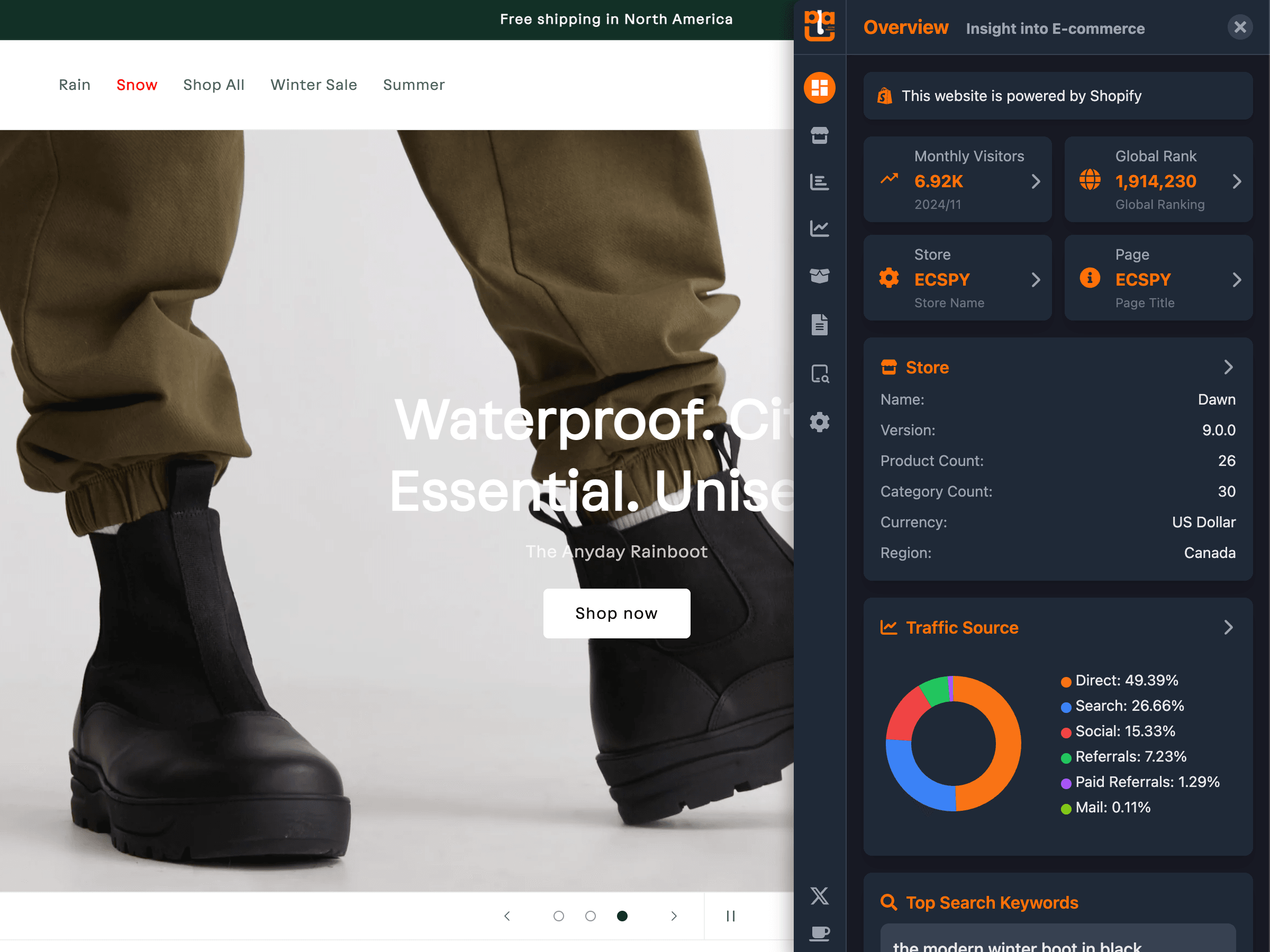
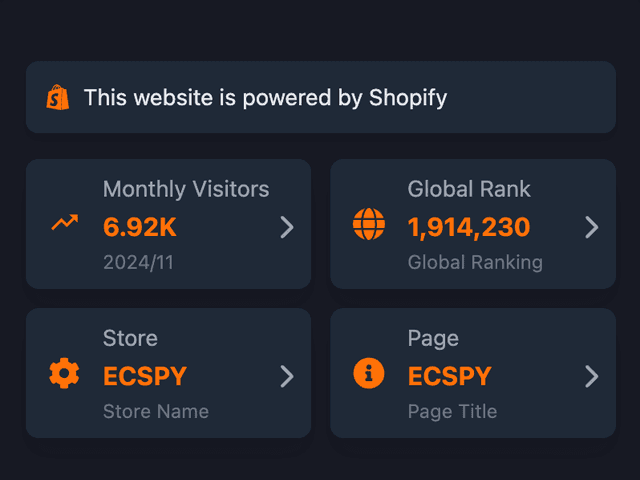
Powerful Analysis Features
Get complete store and product analysis data with one click
Store Analysis
Deep dive into store operation data, including product count, store theme, store plugins, and other key metrics
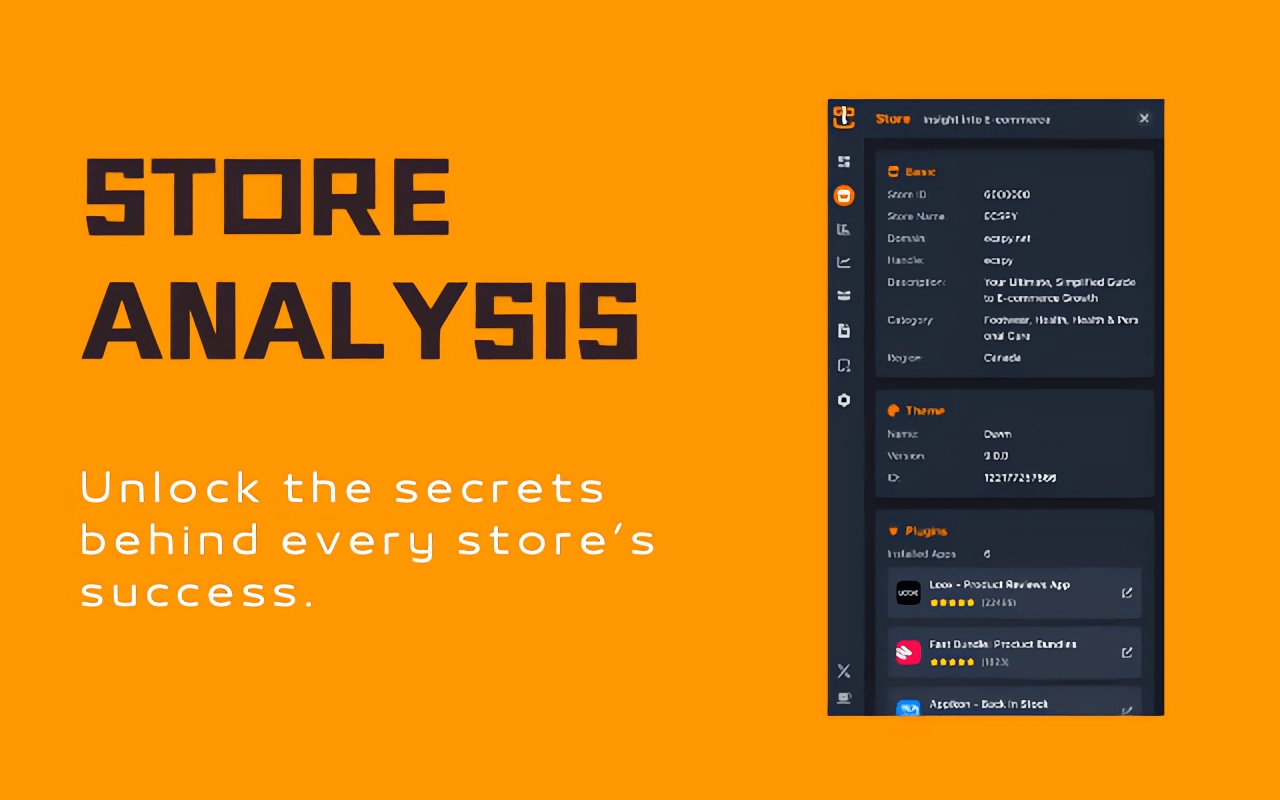
Product Analysis
Get detailed product information, including price distribution, listing time distribution, best-selling products, and more to understand product performance
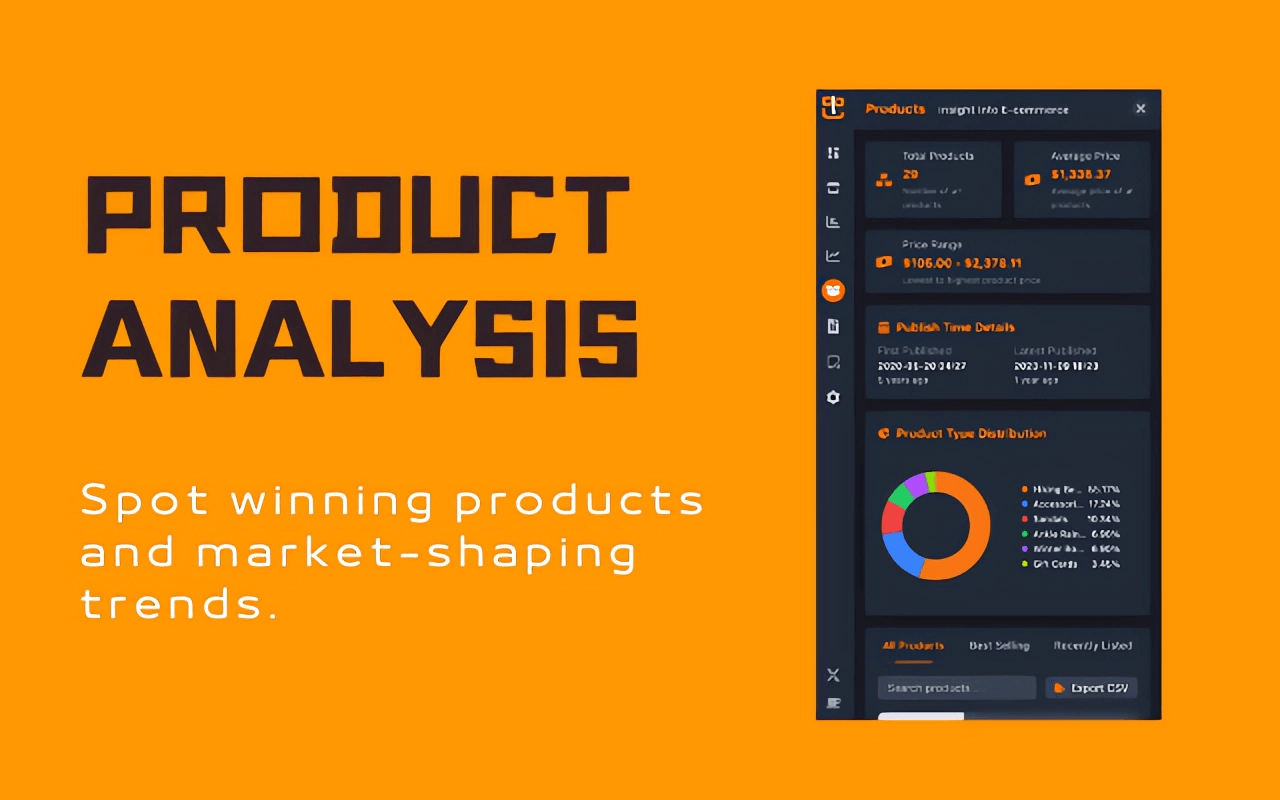
Traffic Analysis
View store traffic data, understand visitor count, traffic sources, and user behavior trends
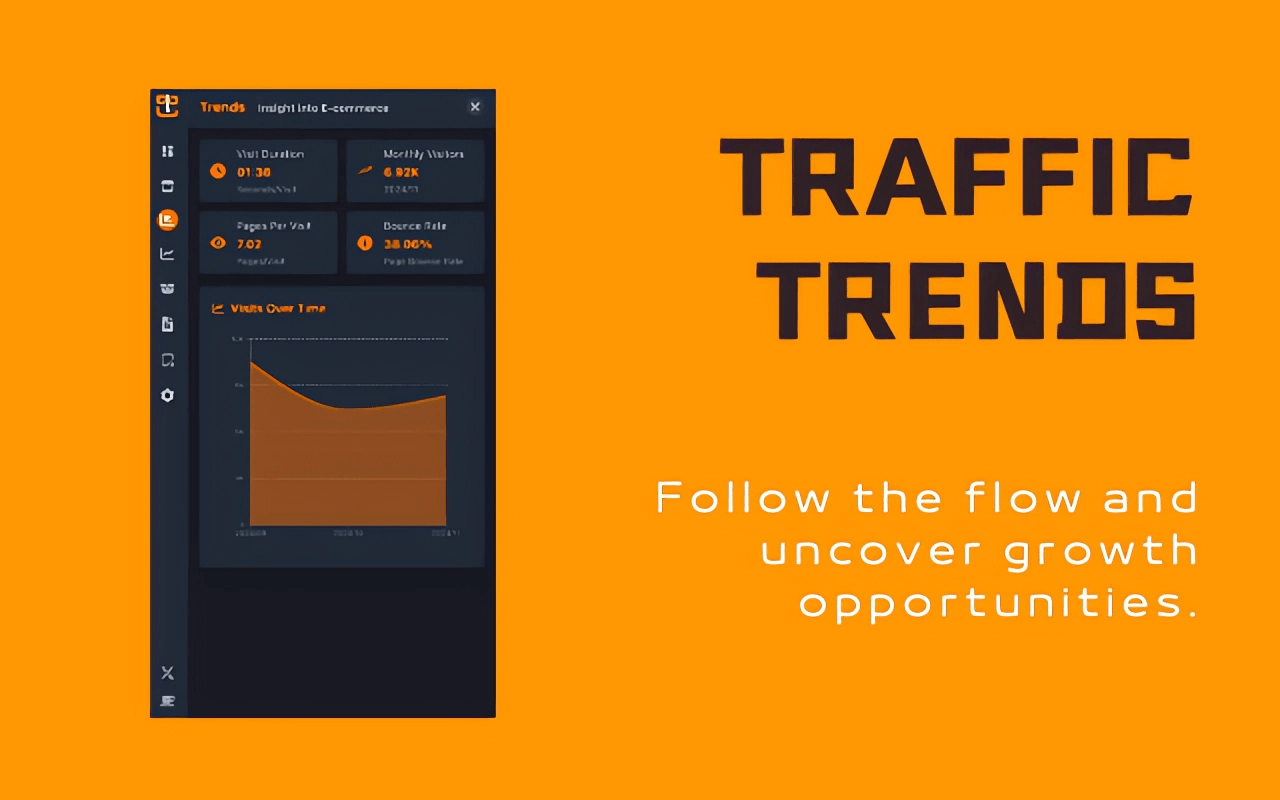
Whois Lookup
Quickly view store domain registration information to understand store background and operation time
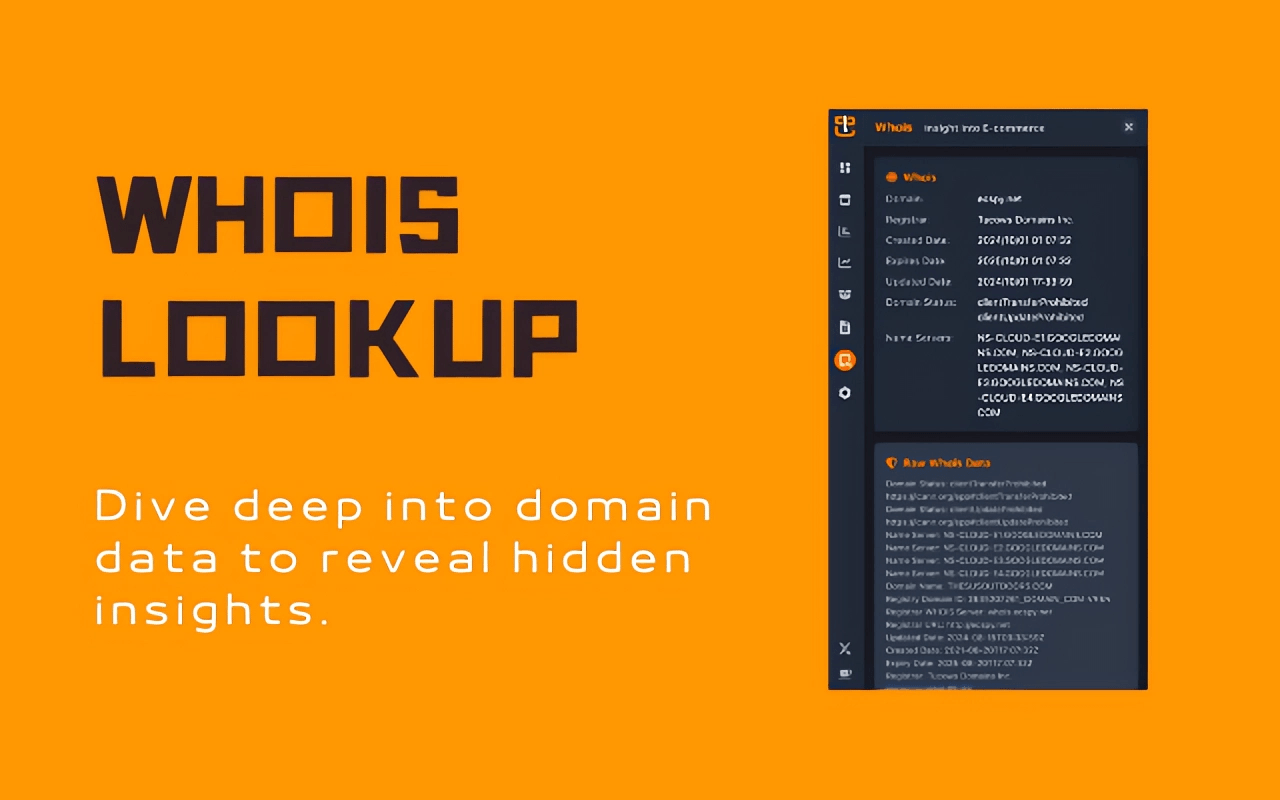
Three Simple Steps to Start Data Analysis
No complex setup, easy to get started
Install Extension
Install ECSPY extension from Chrome Web Store
Activate Account
Log in to your ECSPY account to unlock full features
Start Analyzing
Browse any store and get analysis data with one click
Frequently Asked Questions
Common questions about the ECSPY browser extension
Start Using Now
Join thousands of successful e-commerce sellers using data-driven decisions
Install Free